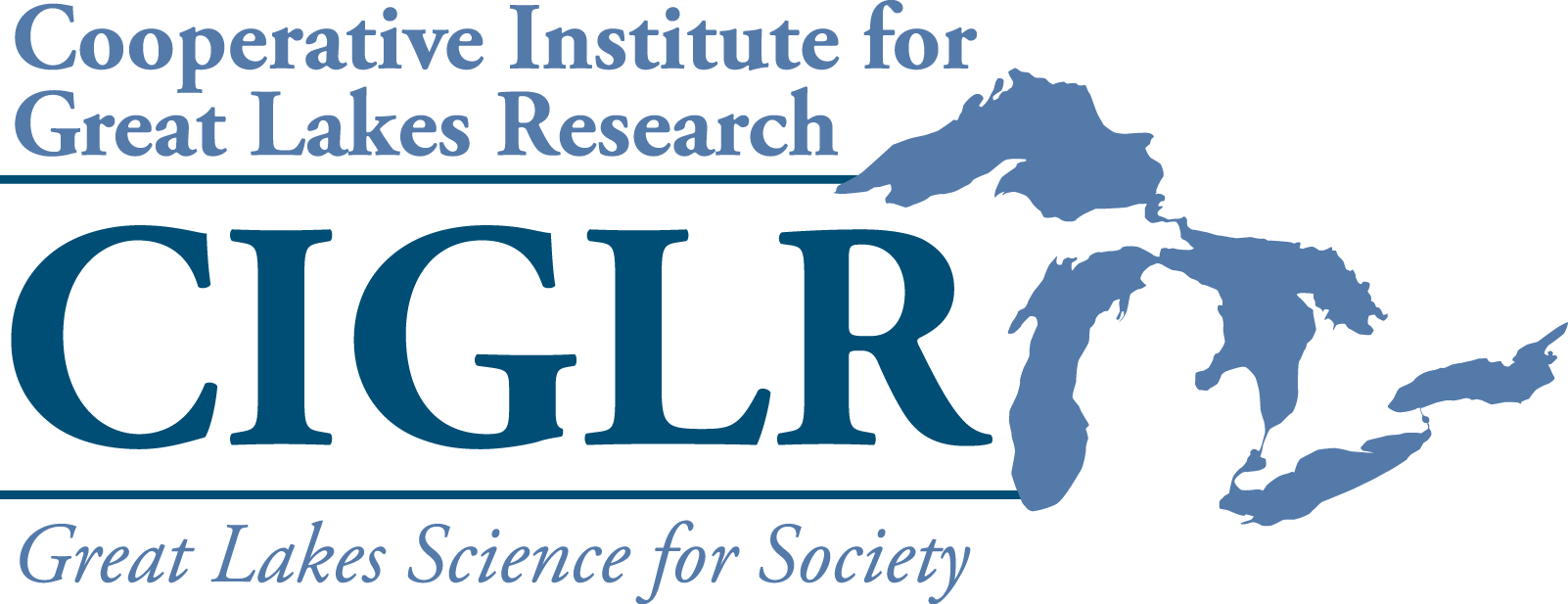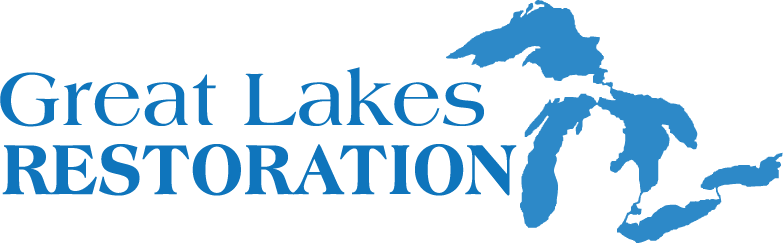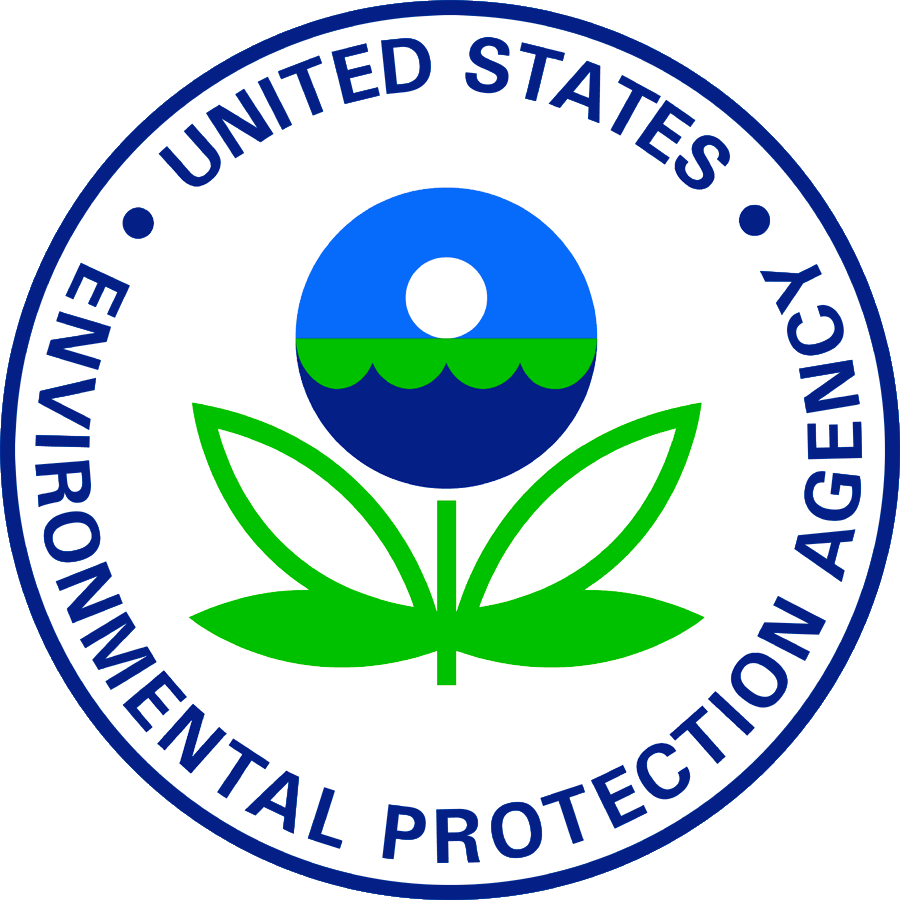Map Explorer
Use this search tool to view and compare the distributions of species across space and time, and/or to overlay distributions on top of Great Lakes Aquatic Habitat Framework (GLAHF) GIS layers. The distributions of up to three species can be mapped at one time. This tool also allows downloading of the GIS coordinate data. You may search in the following ways:
- Species to search: If you know the genus and species name you may search for that species directly by entering the corresponding 'genus [space] species' into the "Enter the name of one species directly" field. Otherwise, fill out the taxonomic group. Wait for the "Family" field to load, and then select the family you are interested in. Repeat for "Genus" and "Species".
- Search by HUC(s): If you know the 8-digit hydrological unit code(s) (HUC) that you are interested in querying, type in the 8-digit code in the corresponding field. (Note: while the list generator search tool needs the leading 0 removed, the map explorer does not. Enter the full 8-digit numerical code here.) Separate HUC codes by comma for searches within multiple HUCs.
- Search by state(s): If you would like search for ANS distributions within a specific Great Lake state, enter the two-letter state abbreviation in the corresponding field (e.g. IL for Illinois or WI, MI for Wisconsin and Michigan).
- Search by year(s): If you are interested in looking at a species' records at one year enter that year in the field. If you are interested in looking at records within a range of years, enter the beginning year and the end year separated by a dash ('-'). For example, "1997-2008" will display specimen records on the map from that time frame. If you are interested in looking at records from multiple years, separate those years by a comma: "1997, 1998, 2008" will display specimen records on the map from those years.
Downloading Specimen Report Data and Associated References from the Map Explorer Interface
After completing your species-specific query (see instructions above), you may download the report data in comma-delimited format. To do so, copy the data in the 'Georeferenced Report Data' field and paste it into a text editor. Save the file as a CSV and open it in your favorite spreadsheet program.